Connect to Enterprises
End users can create connections to other Equinix customers (customers, vendors, and partners) using either a Dot1Q port or a QinQ port.
Click here to watch a video on how to connect to other Equinix customers using Equinix Fabric Portal.
Layer 2 Redundant Enterprise Connection

Step 1: Authenticate
Submit your user credentials, Client ID, and Client Secret for OAuth2 authentication.
Refer to Generating Client ID and Client Secret under the Getting Access Token section for instructions on how to create client ID and client secret and refer to Requesting Access and Refresh tokens section for instructions on how to call Oauth API to validate and authenticate your credentials.
If you are unaware of your user credentials for Equinix Fabric, contact your local Equinix Service Desk.
Step 2: Get Attribute Information
2a) Get Port
Retrieve your allocated Equinix Fabric port information.
Refer to GET Port under the API Reference section for instructions on how to retrieve port details. You may skip this step if you already know your port information.
2b) Get Metros
Find all metros where Equinix Fabric is available to check if a connection can be established between the port selected earlier and your desired destination metro.
Use this API to identify the metro codes of your source (A-side) and destination (Z-side) for your connection.
Refer to GET Metros under the API Reference section for instructions on how to get the metro code. You may skip this step if you already know this information.
2c) Get Service Profile
Identify all service profiles available for a given metro or metros, and select the profile to which you wish to connect.
If you intend to create a connection to a private seller service profile, ensure that you have been authorized by the respective seller profile to access and retrieve the service profile details.
In order to do this, the seller must whitelist your email ID by adding the email address to the private profile in the Equinix Fabric portal.
For more information please refer to the Equinix Fabric documentation at https://docs.equinix.com/en-us/Content/Interconnection/ECXF/landing-pages/ECXF-landing-main.htm
Refer to GET Services under the API Reference section for instructions on how to retrieve service profiles in Equinix Fabric. You may skip this step if you already know the service profile details.
Step 3: Create Connection
| POST /ecx/v3/l2/connections | |
|---|---|
| Method | POST |
| URL or Endpoint | /ecx/v3/l2/connections |
| Headers | Authorization, Content-Type |
| Query Parameters | Not applicable |
| Body Parameters | primaryName, primaryPortUUID, primaryVlanSTag, primaryVlanCTag, profileUUID, authorizationKey, speed, speedUnit, notifications [...], purchaseOrderNumber, sellerRegion, sellerMetroCode, secondaryName, secondaryPortUUID, secondaryVlanSTag, secondaryVlanCTag, primaryZSideVlanCTag, secondaryZSideVlanCTag |
The POST connections API creates a layer 2 connection between your port and the destination service profile. The authorization token and content-type are the only headers that are passed to this API and a response is received based on the values passed.
If you are unaware of how to obtain an authorization token, refer to Requesting Access and Refresh tokens section under the Getting Access Token.
The following screenshots show sample curl requests to create layer 2 redundant enterprise connection using Dot1q and QinQ ports and a sample JSON response for this API.
Should you want to estimate the price of this connection, use the API GET Prices.
Redundant Connection from a Dot1Q port to a service profile with a Dot1Q port
curl -X
POST "https://api.equinix.com/ecx/v3/l2/connections"
-H "content-type: application/json"
-H "authorization: Bearer qwErtY8zyW1abcdefGHI"
-d '{
"primaryName": "JohnDoe_Dot1Q_To_Dot1Q",
"profileUUID": "7a73af1a-3d74-47ac-b778-6bf455d1174e",
"speed": 50,
"speedUnit": "MB",
"notifications": [
"JohnDoe@example.com"
],
"purchaseOrderNumber": "1234567890",
"authorizationKey": "xxxxxxxx",
"primaryPortUUID": "4f891d3b-973e-73e0-bae0-30ac1885197a",
"primaryVlanSTag": "873",
"secondaryName": "JohnDoe_Dot1Q_To_Dot1Q_2",
"secondaryVlanSTag": "873",
"secondaryPortUUID": "7g831d3b-9740-7420-bae0-30ac1885127a",
"sellerMetroCode": "SV"
}
Redundant Connection from a Dot1Q port to a service profile with a QinQ port
curl -X
POST "https://api.equinix.com/ecx/v3/l2/connections"
-H "content-type: application/json"
-H "authorization: Bearer qwErtY8zyW1abcdefGHI"
-d '{
"primaryName": "JohnDoe_Dot1Q_To_QinQ",
"profileUUID": "31b7263f-7e6a-42d0-859e-80a7fd3b9609",
"speed": 50,
"speedUnit": "MB",
"notifications": [
"JohnDoe@example.com"
],
"purchaseOrderNumber": "1234567890",
"authorizationKey": "xxxxxxxx",
"primaryPortUUID": "7f891d3b-973e-73e0-bae0-30ac1885197a",
"primaryVlanSTag": "335",
"secondaryName": "JohnDoe_Dot1Q_To_QinQ_2",
"secondaryVlanSTag": "335",
"secondaryPortUUID": "7f891d3b-9740-7400-bae0-30ac1885197a",
"sellerRegion": "us-sv",
"sellerMetroCode": "SV",
"primaryZSideVlanCTag": "421",
"secondaryZSideVlanCTag": "521"
}
Redundant Connection from a QinQ port to a service profile with a Dot1Q port
curl -X
POST "https://api.equinix.com/ecx/v3/l2/connections"
-H "content-type: application/json"
-H "authorization: Bearer qwErtY8zyW1abcdefGHI"
-d '{
"primaryName": "JohnDoe_QinQ_To_Dot1Q",
"profileUUID": "2a73af1a-3c74-47ac-b778-6bf455d1174e",
"speed": 50,
"speedUnit": "MB",
"notifications": [
"JohnDoe@example.com"
],
"purchaseOrderNumber": "1234567890",
"authorizationKey": "xxxxxxxx",
"primaryPortUUID": "6f891d3b-972d-73d0-bae3-30ac1995197a",
"primaryVlanSTag": "771",
"primaryVlanCTag": "117",
"secondaryName": "JohnDoe_QinQ_To_Dot1Q2",
"secondaryPortUUID": "7f892d5b-993f-73f0-bae0-32ad1889197a",
"secondaryVlanSTag": "881",
"secondaryVlanCTag": "118",
"sellerMetroCode": "SV"
}
Redundant Connection from a QinQ port to a service profile with a QinQ port
curl -X
POST "https://api.equinix.com/ecx/v3/l2/connections"
-H "content-type: application/json"
-H "authorization: Bearer qwErtY8zyW1abcdefGHI"
-d '{
{
"primaryName": "JohnDoe_QinQ_To_QinQ",
"profileUUID": "32b7273f-7e7a-43d0-859e-81a7fd3b9609",
"speed": 50,
"speedUnit": "MB",
"notifications": [
"JohnDoe@example.com"
],
"purchaseOrderNumber": "1234567890",
"authorizationKey": "xxxxxxxx",
"primaryPortUUID": "7f891d3b-96d3-6d30-bae0-30ac1885197a",
"primaryVlanSTag": "499",
"secondaryName": "JohnDoe_QinQ_To_QinQ2",
"secondaryVlanSTag": "2456",
"secondaryPortUUID": "7f21d3b-93d3-6d30-cae0-33ac2895297a",
"sellerRegion": "us-sv",
"sellerMetroCode": "SE"
}
The description of the body parameters is as follows:
| Body Parameter Name | Mandatory | Type | Example values | Applicable values | Description |
|---|---|---|---|---|---|
| primaryName | Yes | string | JohnDoe_Dot1Q_To_Dot1Q | User-defined name of the primary connection. Supply an alpha-numeric string, which can include hyphens and underscores ('-' & '_') as special characters (no other special characters are allowed). Max Length: 24 characters | |
| primaryPortUUID | Yes | string | 7f891d3b-973d-73d0-bae0-30ac1885197a | Unique Equinix-assigned ID of the buyer's primary port from where the connection originates. | |
| primaryVlanSTag | Yes | integer | 640 | S-Tag/Outer-Tag of the primary connection. Range: 2 - 4094. | |
| primaryVlanCTag | Yes | string | 641 | C-Tag/Inner-Tag of the primary connection. Range: 2 - 4094 | |
| profileUUID | Yes | string | 84c6616c-573a-447d-a478-9fab8fff284d | Unique Equinix-assigned ID of the provider's service profile. | |
| speed | Yes | integer | 50 | Speed/bandwidth to be allocated to the connection. | |
| speedUnit | Yes | string | MB | Unit of the speed/bandwidth to be allocated to the connection. Values: Either MB or GB. | |
| notifications | Yes | array | johnDoe@example.com | A list of email addresses that are notified when there are any updates on this connection. Example: ["user@example.com", "user2@example.com"] | |
| purchaseOrderNumber | No | string | 123456789 | This optional field links the purchase order to the connection on Equinix. This link is reflected on the invoice. | |
| authorizationKey | No | string | An optional field, the value of which is based on the service profile to which you want to connect. | ||
| sellerMetroCode | Yes | string | DC | The metro code that denotes the connection’s destination (Z side). If sellerMetroCode is empty, the value defaults to the metro code of the port. | |
| sellerRegion | No | string | us-sv | An optional field that needs to be passed if requested by the service profile. It indicates the region in which the seller port resides. | |
| secondaryName | Yes | string | JohnDoe_QinQ_To_QinQ2 | Name of the secondary connection. Supply an alpha-numeric string, which can include hyphens and underscores ('-' & '_') as special characters (no other special characters are allowed). Max Length: 24 characters | |
| secondaryPortUUID | Yes | string | 7f891d3b-973d-73d0-bae0-30ac1885197a | Unique ID of the buyer's secondary port from which the secondary connection would originate. | |
| secondaryVlanSTag | Yes | string | 442 | S-Tag/Outer-Tag of the secondary connection. Range: 2 - 4094 | |
| secondaryVlanCTag | Yes | string | 542 | C-Tag/Inner-Tag of the secondary connection. Range: 2 - 4094 | |
| primaryZSideVlanCTag | Yes | string | 558 | C-Tag/Inner-Tag of the primary connection on the Z side. This is only applicable for "Manual" peering. (i.e. namedTag = "Manual"). Range: 2 - 4094 | |
| secondaryZSideVlanCTag | Yes | string | 542 | C-Tag/Inner-Tag of the secondary connection on the Z side. This is only applicable for "Manual" peering. (i.e. namedTag = "Manual"). Range: 2 - 4094 |
The following table indicates the tagging criteria to be followed when a buyer/customer (A-side) wants to connect to a seller/service profile (Z-side). Ensure to add the correct S tag or C tag based on your port type.
| Port Type (A-side) | Vlan S-tag required | Vlan C-tag required | ZSide Vlan C-tag required | Port Type ( Z-side) |
|---|---|---|---|---|
| Dot1Q port | Yes | No | Yes | QinQ port |
| Dot1Q port | Yes | No | No | Dot1Q port |
| QinQ port | Yes | Yes | No | Dot1Q port |
| QinQ port | Yes | No | No | QinQ port |
If you get “Access Denied” error, contact your local Equinix Service Desk for Equinix Fabric Portal access.
{
"message": "Connection Saved Successfully",
"primaryConnectionId": "9999a8-0e07-44d0-944c-88a25d8d28f7"
"secondaryConnectionId": "888d4c1-5444-4511-b2e4-51f06f062974"
}
The description of the response payload is as follows:
| Field Name | Type | Example values | Description |
|---|---|---|---|
| message | string | Connection Saved Successfully | Indicates the status of the API call. |
| primaryConnectionID | string | 9999a8-0e07-44d0-944c-88a25d8d28f7 | Indicates the primary connection ID. |
| secondaryConnectionId | string | 888d4c1-5444-4511-b2e4-51f06f062974 | Indicates the secondary connection ID. |
Once the POST Connections API is successfully called, you may check the status of the connection using the API GET Connections{uuid}
When a connection is created, the connection transitions through various states within the Equinix infrastructure. These states can be monitored using the response attributes of the API GET Connections{uuid}. The "status" attribute indicates the connection status in Equinix and the "providerStatus" indicates the status at the enterprise's end.
| Equinix States under /ecx/v3/l2/connections/{connId} | ||
| "status" attribute values | "providerStatus" attribute values | Description |
| PENDING_APPROVAL | NOT_AVAILABLE | Connection request has been sent to seller and is awaiting approval. |
The seller must approve or reject the connection at this point or the "status" and "providerStatus" would remain unchanged. | ||
| PROVISIONING or REJECTED | NOT_AVAILABLE | Connection establishment in progress. or The seller has rejected the connection. |
| PROVISIONED | AVAILABLE | Connection established. |
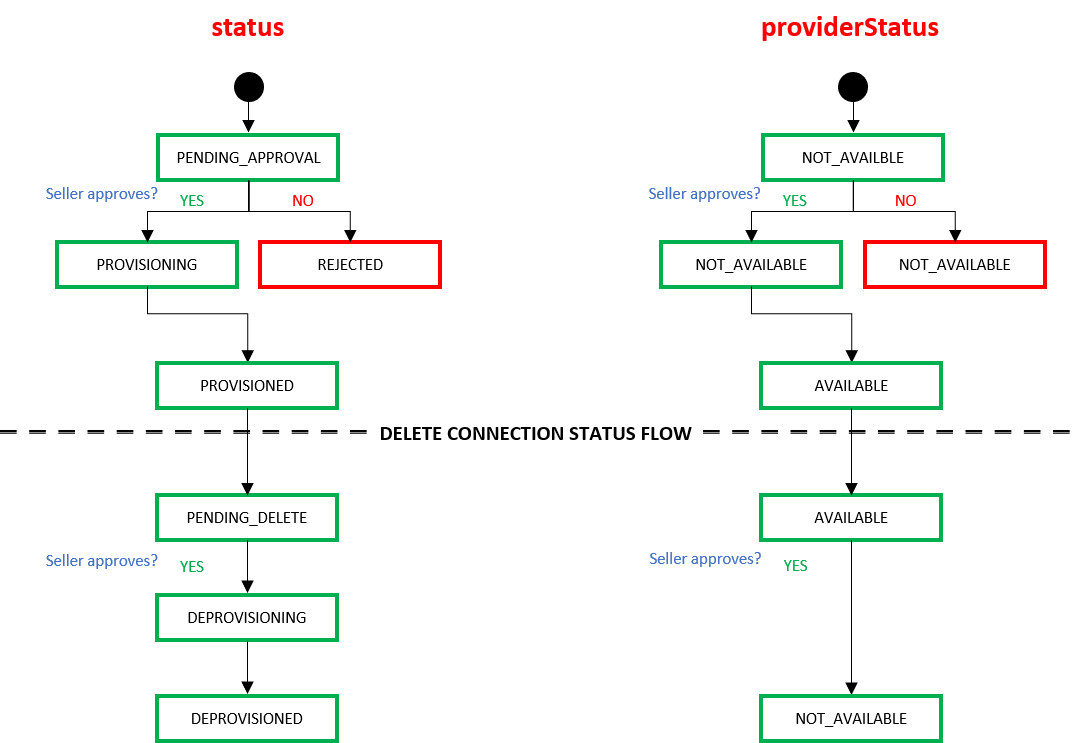
When an end user deletes a connection using the API DELETE Connections{uuid} the connection transitions through the following states within the Equinix infrastructure.
| Equinix States under /ecx/v3/l2/connections/{connId} | ||
| "status" attribute values | "providerStatus" attribute values | Description |
| PENDING_DELETE | AVAILABLE | Deletion request has been sent to seller and is awaiting approval. |
The seller must approve this delete request to disconnect the connection and to stop billing. Keep in mind that should the seller fail to approve the deletion request, the connection would still be considered active and charged accordingly. | ||
| DEPROVISIONING | AVAILABLE | Connection disbandment in progress. or The seller has rejected the request. |
| DEPROVISIONED | NOT_AVAILABLE | Connection deleted. |
Layer 2 Nonredundant Enterprise Connection
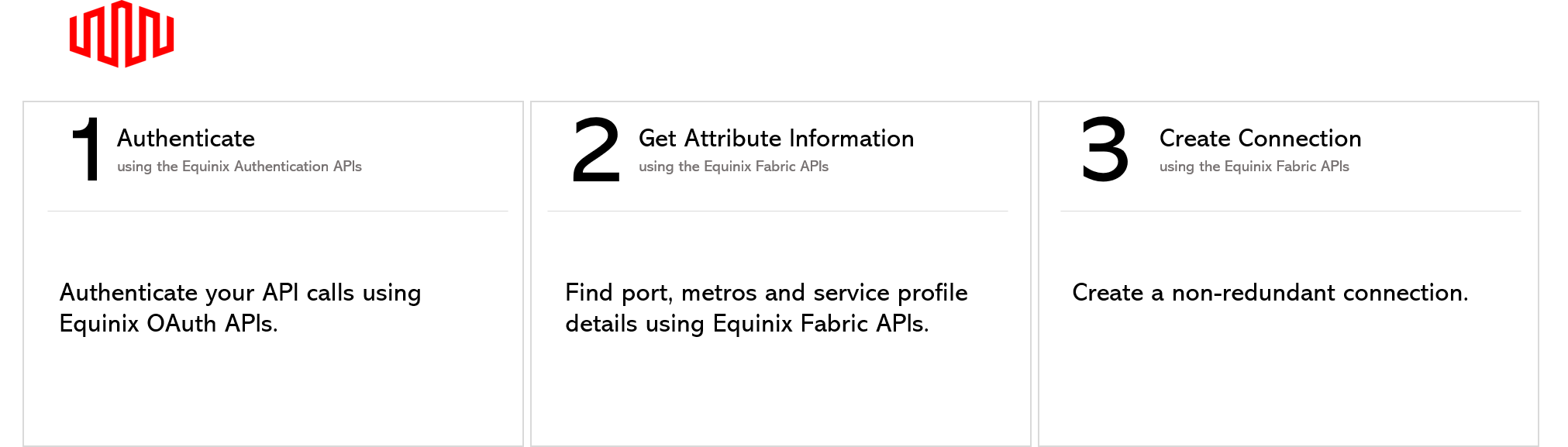
Step 1: Authenticate
Submit your user credentials, Client ID, and Client Secret for OAuth2 authentication.
Refer to Generating Client ID and Client Secret under the Getting Access Token section for instructions on how to create client ID and client secret and refer to Requesting Access and Refresh tokens section for instructions on how to call Oauth API to validate and authenticate your credentials.
If you are unaware of your user credentials for Equinix Fabric, contact your local Equinix Service Desk.
Step 2: Get Attribute Information
2a) Get Port
Retrieve your allocated Equinix Fabric port information.
Refer to GET Port under the API Reference section for instructions on how to retrieve port details. You may skip this step if you already know your port information.
2b) Get Metros
Find all metros where Equinix Fabric is available to check if a connection can be established between the port selected earlier and your desired destination metro.
Use this API to identify the metro codes of your source (A-side) and destination (Z-side) for your connection.
Refer to GET Metros under the API Reference section for instructions on how to get the metro code. You may skip this step if you already know this information.
2c) Get Service Profile
Identify all service profiles available for a given metro or metros, and select the profile to which you wish to connect.
If you intend to create a connection to a private seller service profile, ensure that you have been authorized by the respective seller profile to access and retrieve the service profile details.
In order to do this, the seller must whitelist your email ID by adding the email address to the private profile in the Equinix Fabric portal.
For more information please refer to the Equinix Fabric documentation at https://docs.equinix.com/en-us/Content/Interconnection/ECXF/landing-pages/ECXF-landing-main.htm
Refer to GET Services under the API Reference section for instructions on how to retrieve service profiles in Equinix Fabric. You may skip this step if you already know the service profile details.
Step 3: Create Connection
| POST /ecx/v3/l2/connections | |
|---|---|
| Method | POST |
| URL or Endpoint | /ecx/v3/l2/connections |
| Headers | Authorization, Content-Type |
| Query Parameters | Not applicable |
| Body Parameters | primaryName, primaryPortUUID, primaryVlanSTag, primaryVlanCTag, profileUUID, authorizationKey, speed, speedUnit, notifications [...], purchaseOrderNumber, sellerMetroCode, primaryZSideVlanCTag |
The POST connections API creates a layer 2 connection between your port and the destination service profile. The authorization token and content-type are the only headers that are passed to this API and a response is received based on the values passed.
If you are unaware of how to obtain an authorization token, refer to Requesting Access and Refresh tokens section under the Getting Access Token.
The following screenshots show sample curl requests to create layer 2 non-redundant enterprise connection using Dot1q and QinQ ports and a sample JSON response for this API.
Should you want to estimate the price of this connection, use the API GET Prices.
Non-Redundant Connection from a Dot1q port to a service profile with a Dot1q port
curl -X
POST "https://api.equinix.com/ecx/v3/l2/connections"
-H "content-type: application/json"
-H "authorization: Bearer qwErtY8zyW1abcdefGHI"
-d '{
"primaryName": "JohnDoe_Dot1Q_To_Dot1Q",
"profileUUID": "8e79b5e4-7c5b-4201-9334-fd89b37bec47",
"speed": 50,
"speedUnit": "MB",
"notifications": [
"JohnDoe@example.com"
],
"purchaseOrderNumber": "1234567890",
"authorizationKey": "xxxxxxxx",
"primaryPortUUID": "4f891d3b-973e-73e0-bae0-30ac1885197a",
"primaryVlanSTag": "672",
"sellerMetroCode": "DA"
}
Non-Redundant Connection from a Dot1q port to a service profile with a QinQ port
curl -X
POST "https://api.equinix.com/ecx/v3/l2/connections"
-H "content-type: application/json"
-H "authorization: Bearer qwErtY8zyW1abcdefGHI"
-d '{
"primaryName": "JohnDoe_Dot1Q_To_QinQ",
"profileUUID": "31b7263f-7e6a-42d0-859e-80a7fd3b9609",
"speed": 50,
"speedUnit": "MB",
"notifications": [
"JohnDoe@example.com"
],
"purchaseOrderNumber": "1234567890",
"authorizationKey": "xxxxxxxx",
"primaryPortUUID": "7f891d3b-973e-73e0-bae0-30ac1885197a",
"primaryVlanSTag": "335",
"sellerMetroCode": "SV",
"primaryZSideVlanCTag": "211",
}
Non-Redundant Connection from a QinQ port to a service profile with a Dot1q port
curl -X
POST "https://api.equinix.com/ecx/v3/l2/connections"
-H "content-type: application/json"
-H "authorization: Bearer qwErtY8zyW1abcdefGHI"
-d '{
"primaryName": "JohnDoe_QinQ_To_Dot1Q",
"profileUUID": "2a73af1a-3c74-47ac-b778-6bf455d1174e",
"speed": 50,
"speedUnit": "MB",
"notifications": [
"JohnDoe@example.com"
],
"purchaseOrderNumber": "1234567890",
"authorizationKey": "xxxxxxxx",
"primaryPortUUID": "6f891d3b-972d-73d0-bae3-30ac1995197a",
"primaryVlanSTag": "470",
"primaryVlanCTag": "470",
"sellerMetroCode": "DA"
}
Non-Redundant Connection from a QinQ port to a service profile with a QinQ port
curl -X
POST "https://api.equinix.com/ecx/v3/l2/connections"
-H "content-type: application/json"
-H "authorization: Bearer qwErtY8zyW1abcdefGHI"
-d '{
{
"primaryName": "JohnDoe_QinQ_To_QinQ",
"profileUUID": "32b7273f-7e7a-43d0-859e-81a7fd3b9609",
"speed": 50,
"speedUnit": "MB",
"notifications": [
"JohnDoe@example.com"
],
"purchaseOrderNumber": "1234567890",
"authorizationKey": "xxxxxxxx",
"primaryPortUUID": "7f891d3b-96d3-6d30-bae0-30ac1885197a",
"primaryVlanSTag": "470",
"sellerMetroCode": "DA"
}
The description of the body parameters is as follows:
| Body Parameter Name | Mandatory | Type | Example values | Applicable values | Description |
|---|---|---|---|---|---|
| primaryName | Yes | string | JohnDoe_AWS_QinQ | User-defined name of the primary connection. Supply an alpha-numeric string, which can include hyphens and underscores ('-' & '_') as special characters (no other special characters are allowed). Max Length: 24 characters | |
| primaryPortUUID | Yes | string | 99991d3b-9750-7500-bae0-30ac1885197a | UUnique Equinix-assigned ID of the buyer's primary port from where the connection originates. | |
| primaryVlanSTag | Yes | integer | 774 | S-Tag/Outer-Tag of the primary connection. Range: 2 - 4094 | |
| primaryVlanCTag | Yes | string | 775 | C-Tag/Inner-Tag of the primary connection. Range: 2 - 4094 | |
| profileUUID | Yes | string | 999552b-39b0-49ea-a232-005088dc9c86 | Unique Equinix-assigned ID of the provider's service profile. | |
| speed | Yes | integer | 50 | Speed/bandwidth to be allocated to the connection. | |
| speedUnit | Yes | string | MB | Unit of the speed/bandwidth to be allocated to the connection. Values: Either MB or GB. | |
| notifications | Yes | array string | JohnDoe@example.com | A list of email addresses that are notified when there are any updates on this connection. Example: ["user@example.com", "user2@example.com"] | |
| purchaseOrderNumber | No | string | 0987654321 | This optional field links the purchase order to the connection on Equinix. This link is reflected on the invoice. | |
| authorizationKey | No | string | An optional field based on the service profile to which you want to connect. | ||
| sellerMetroCode | Yes | string | SV | The metro code that denotes the connection’s destination (Z side). If sellerMetroCode is empty, the value defaults to the metro code of the port. |
The following table indicates the tagging criteria to be followed when a buyer/customer (A-side) wants to connect to a seller/service profile (Z-side). Ensure to add the correct S tag or C tag based on your port type.
| Port Type (A-side) | Vlan S-tag required | Valan C-tag required | ZSide Vlan C-tag required | Port Type ( Z-side) |
|---|---|---|---|---|
| Dot1Q port | Yes | No | Yes | QinQ port |
| Dot1Q port | Yes | No | No | Dot1Q port |
| QinQ port | Yes | Yes | No | Dot1Q port |
| QinQ port | Yes | No | No | QinQ port |
If you get “Access Denied” error, contact your local Equinix Service Desk for Equinix Fabric Portal access.
{
"message": "Connection Saved Successfully",
"primaryConnectionId": "9999a8-0e07-44d0-944c-88a25d8d28f7"
}
The description of the response payload is as follows:
| Field Name | Type | Example values | Description |
|---|---|---|---|
| message | string | Connection Saved Successfully | Indicates the status of the API call. |
| primaryConnectionID | string | 9999a8-0e07-44d0-944c-88a25d8d28f7 | Indicates the primary connection ID. |
Once the POST Connections API is successfully called, you may check the status of the connection using the API GET Connections{uuid}
Should you want to upgrade the speed/bandwidth of this connection, you can use the API PATCH Connections{uuid}.
When a connection is created, the connection transitions through various states within the Equinix infrastructure. These states can be monitored using the response attributes of the API GET Connections{uuid}. The "status" attribute indicates the connection status in Equinix and the "providerStatus" indicates the status at the enterprise's end.
| Equinix States under /ecx/v3/l2/connections/{connId} | ||
| "status" attribute values | "providerStatus" attribute values | Description |
| PENDING_APPROVAL | NOT_AVAILABLE | Connection request has been sent to seller and is awaiting approval. |
The seller must approve or reject the connection at this point or the "status" and "providerStatus" would remain unchanged. | ||
| PROVISIONING or REJECTED | NOT_AVAILABLE | Connection establishment in progress. or The seller has rejected the connection. |
| PROVISIONED | AVAILABLE | Connection established. |
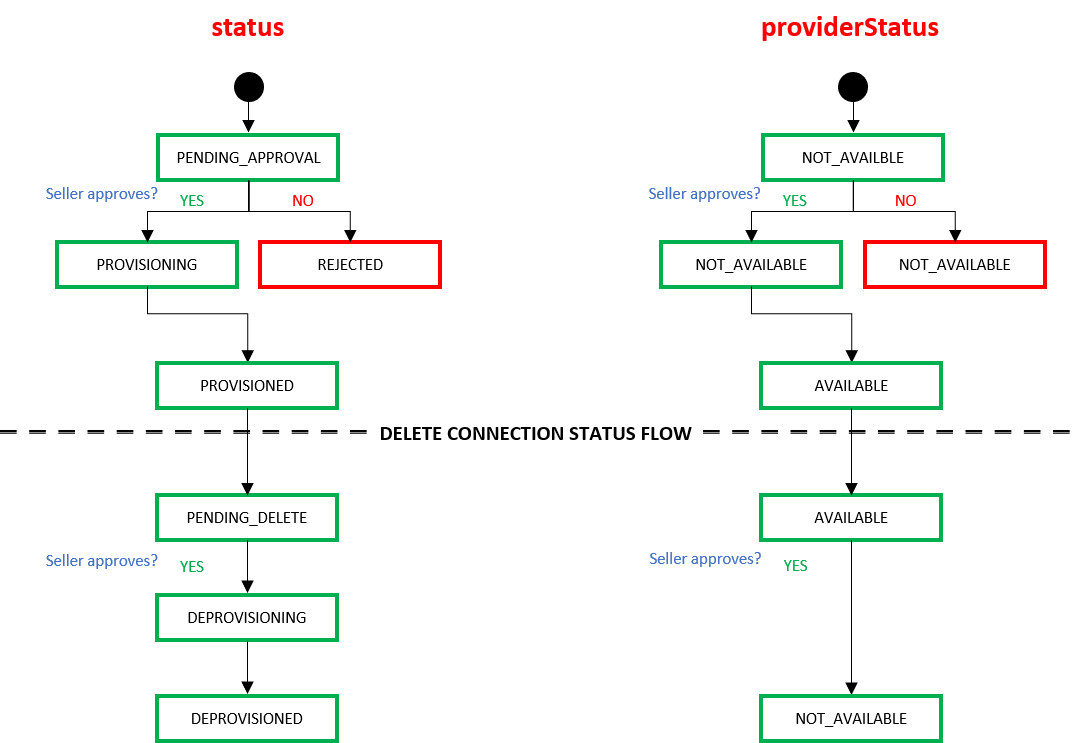
When an end user deletes a connection using the API DELETE Connections{uuid} the connection transitions through the following states within the Equinix infrastructure.
| Equinix States under /ecx/v3/l2/connections/{connId} | ||
| "status" attribute values | "providerStatus" attribute values | Description |
| PENDING_DELETE | AVAILABLE | Deletion request has been sent to seller and is awaiting approval. |
The seller must approve this delete request to disconnect the connection and to stop billing. Keep in mind that should the seller fail to approve the deletion request, the connection would still be considered active and charged accordingly. | ||
| DEPROVISIONING | AVAILABLE | Connection disbandment in progress. or The seller has rejected the request. |
| DEPROVISIONED | NOT_AVAILABLE | Connection deleted. |