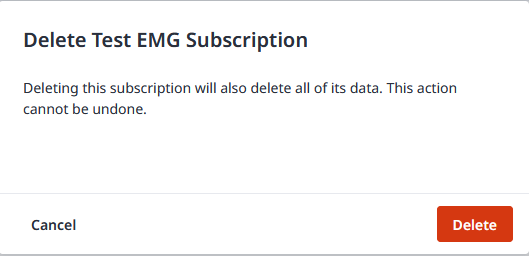Subscribe to EMG
You can subscribe to Equinix Messaging Gateway (EMG) in a self-serviceable way and integrate with Platform Equinix over event-based channels.
Integration with Apps
An integral part of the EMG subscription process is the integration with your apps.
More: Apps Integration Benefits
- Integration: The Equinix app dashboard integrates with the Messaging Gateway to help developers manage their apps and handle real-time notifications.
- Real-Time Updates: The Messaging Gateway sends updates and alerts from Equinix services.
- Notification Management: You can set up and manage these notifications through the app dashboard and subscribe to specific events.
- Performance: Integration keeps apps updated with real-time information, improving their performance and helping resolve issues quickly.
For more details, see how to register app.
Pre-requisites
- You have valid user credentials to access the Equinix Customer Portal (see Sign Into the Equinix Portal)
- You must have the required permissions to order and receive EMG notifications
If you are unaware of your user permissions or need access to some Equinix products and services, contact your Primary Administrator.
To create and manage your Equinix Messaging Gateway subscriptions, follow the steps below:
Access Messaging Gateway
- Log in to the Equinix Portal.
- From the global navigation menu, select Developer Settings > Messaging Gateway to display subscription details.
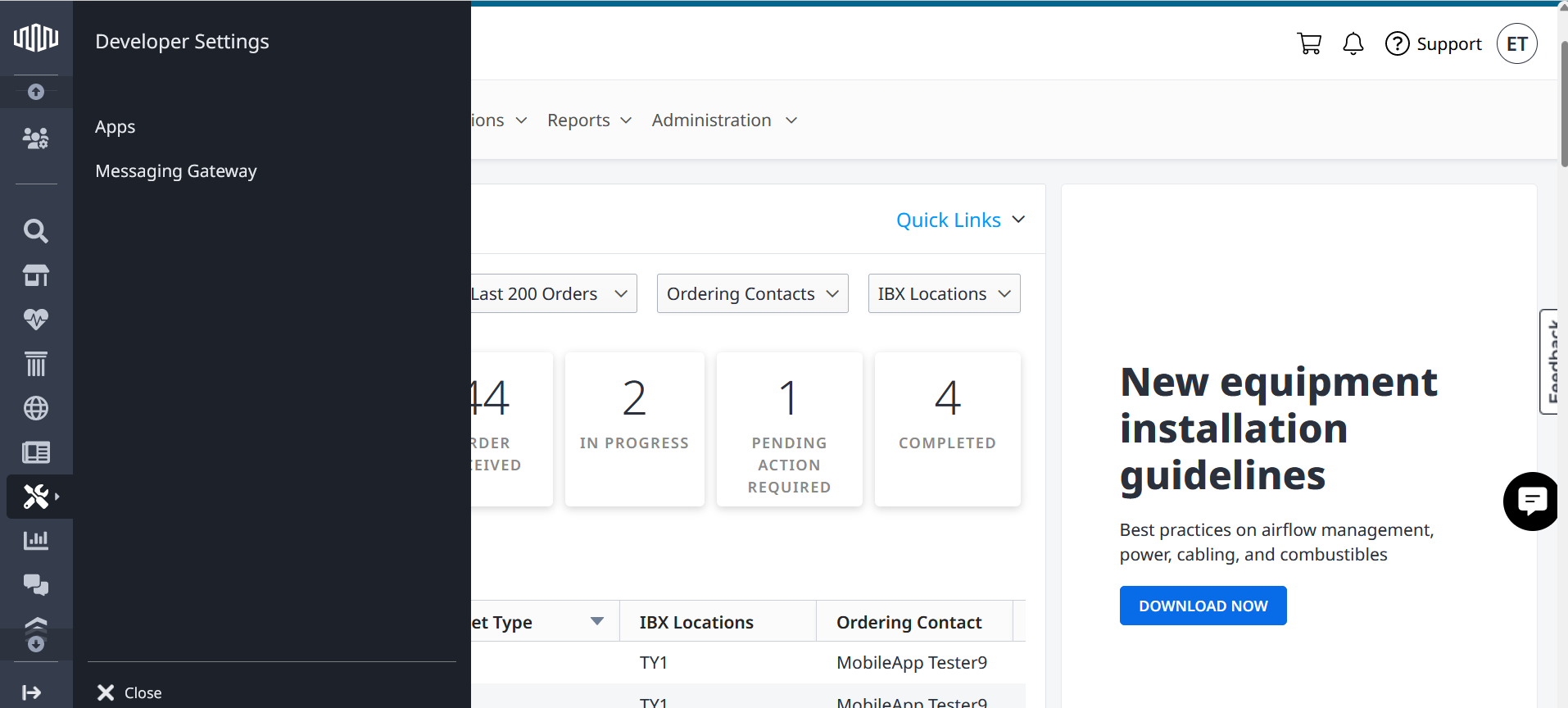
API License Agreement
Before using the platform and APIs for the first time, you must read and accept the displayed API license agreement. Once you have accepted the agreement, you can find it in the Additional Information section.
Details: API License Agreement and Additional Information
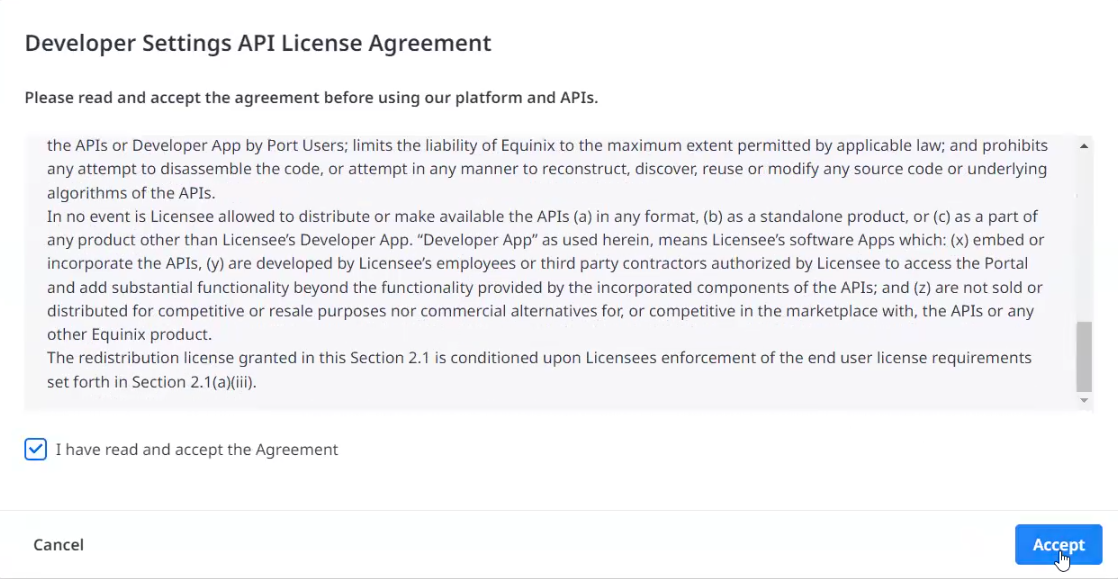
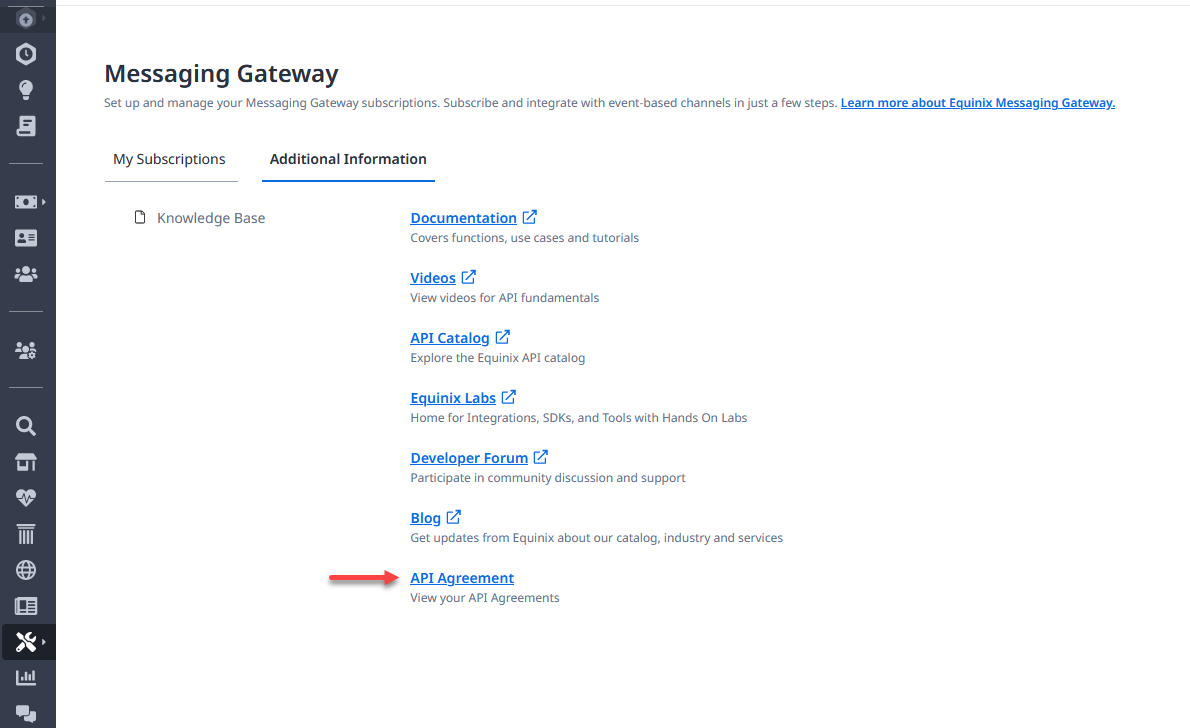
Create Subscription
Step 1 - Initiate New Subscription
One subscription per environment.
You are limited to one active subscription per environment.
- Click Create New Subscription.
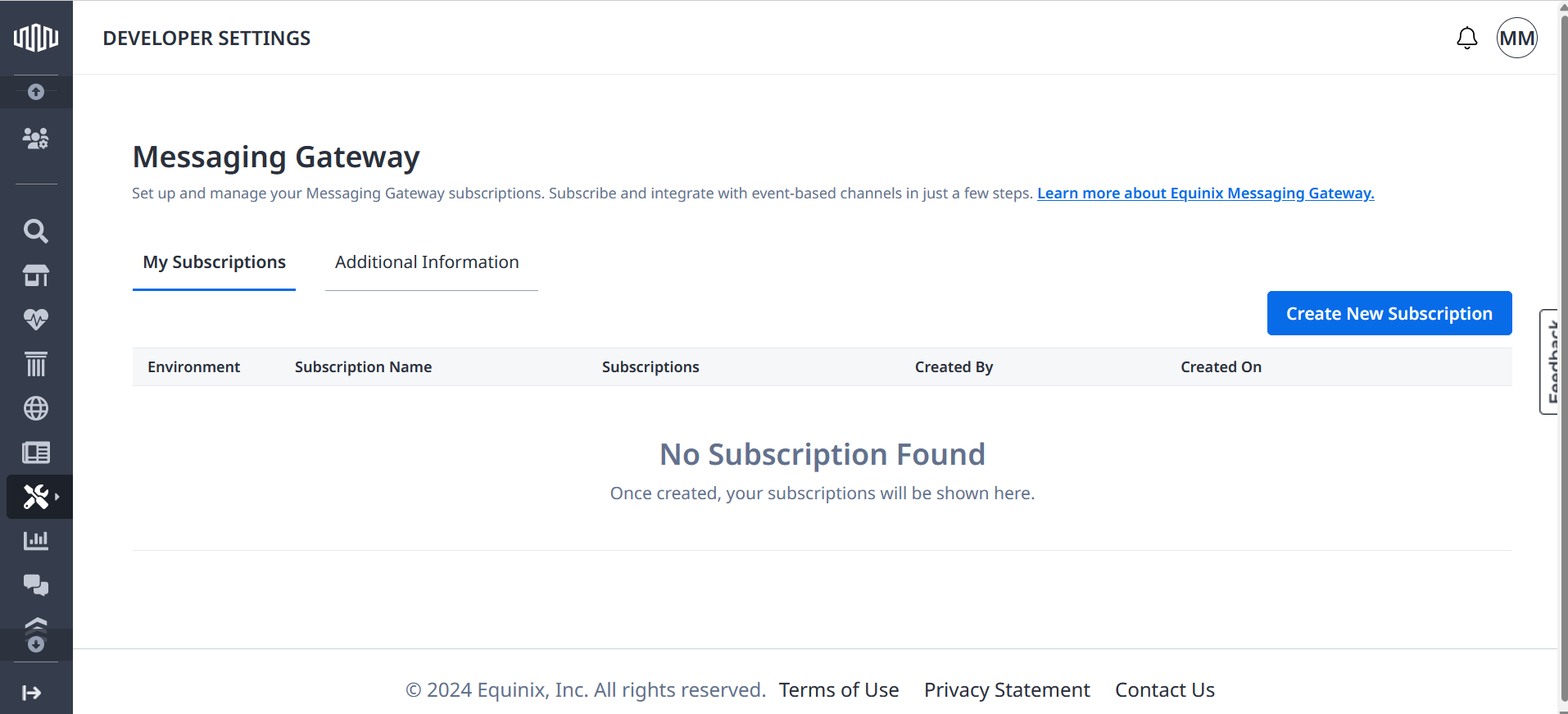
In the displayed form, provide the subscription details:
- Enter subscription name.
- Choose an integration environment for your subscription:
- Sandbox — select if you are conducting integration testing with EMG. It is a global mock test environment to simulate Equinix production behavior.
- Production — select if you want to integrate your subscription into a live, production setting.
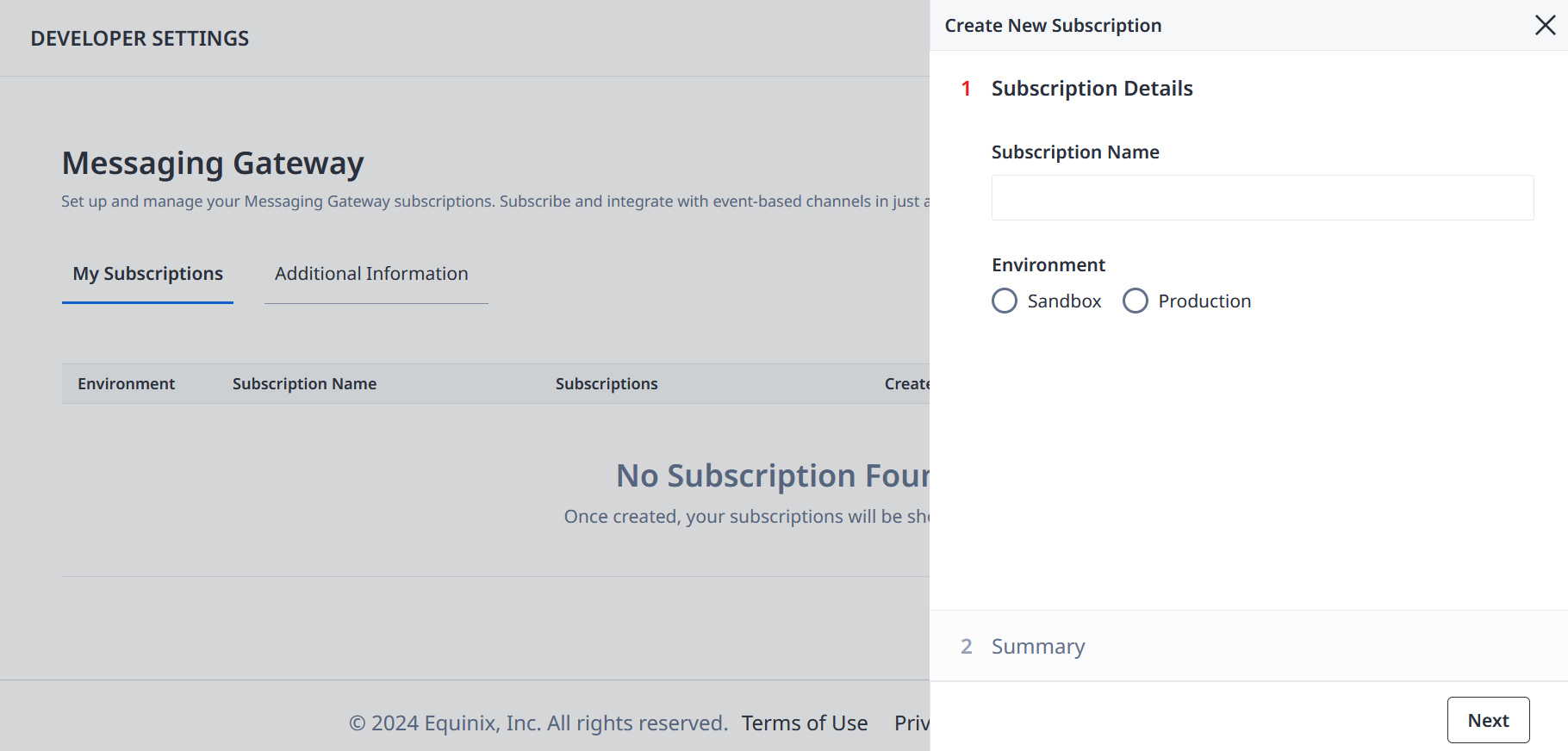
Step 2 - Specify Equinix Products and Services
- Select Equinix products and services for which you want to receive EMG notifications.
- Click Next to proceed.
Based on your preferences, you can choose one or multiple features and sub-features to integrate with your app.
Details: Features and sub-features
Order Management:
- You can create, update and cancel orders for Equinix products and services, such as BreakFix/Trouble Tickets, Cross Connect, Shipments, SmartHands, and WorkVisit.
- Receive notifications for the latest order status, order updates, and any follow-up queries from Equinix technicians regarding the submitted orders.
- You can create, update and cancel orders for Equinix products and services, such as BreakFix/Trouble Tickets, Cross Connect, Shipments, SmartHands, and WorkVisit.
Billing Notifications:
Receive notifications when your submitted order is closed, and Equinix starts billing.DataCenter IBX Notifications:
Receive notifications for any planned and unplanned maintenance at Equinix DataCenter locations. Example, such as Advisory, Incidents, Maintenance, or Security Incidents.Equinix Fabric Notifications:
Receive notifications for Equinix Fabric port and provisioned virtual connections.Network Notifications:
Receive notifications for incidents and maintenance..Managed Services:
Receive notifications for BreakFix/Trouble tickets and service requests.Non-EMG Order Notifications:
Receive notifications for orders made outside EMG (includes orders placed via API and Customer Portal).
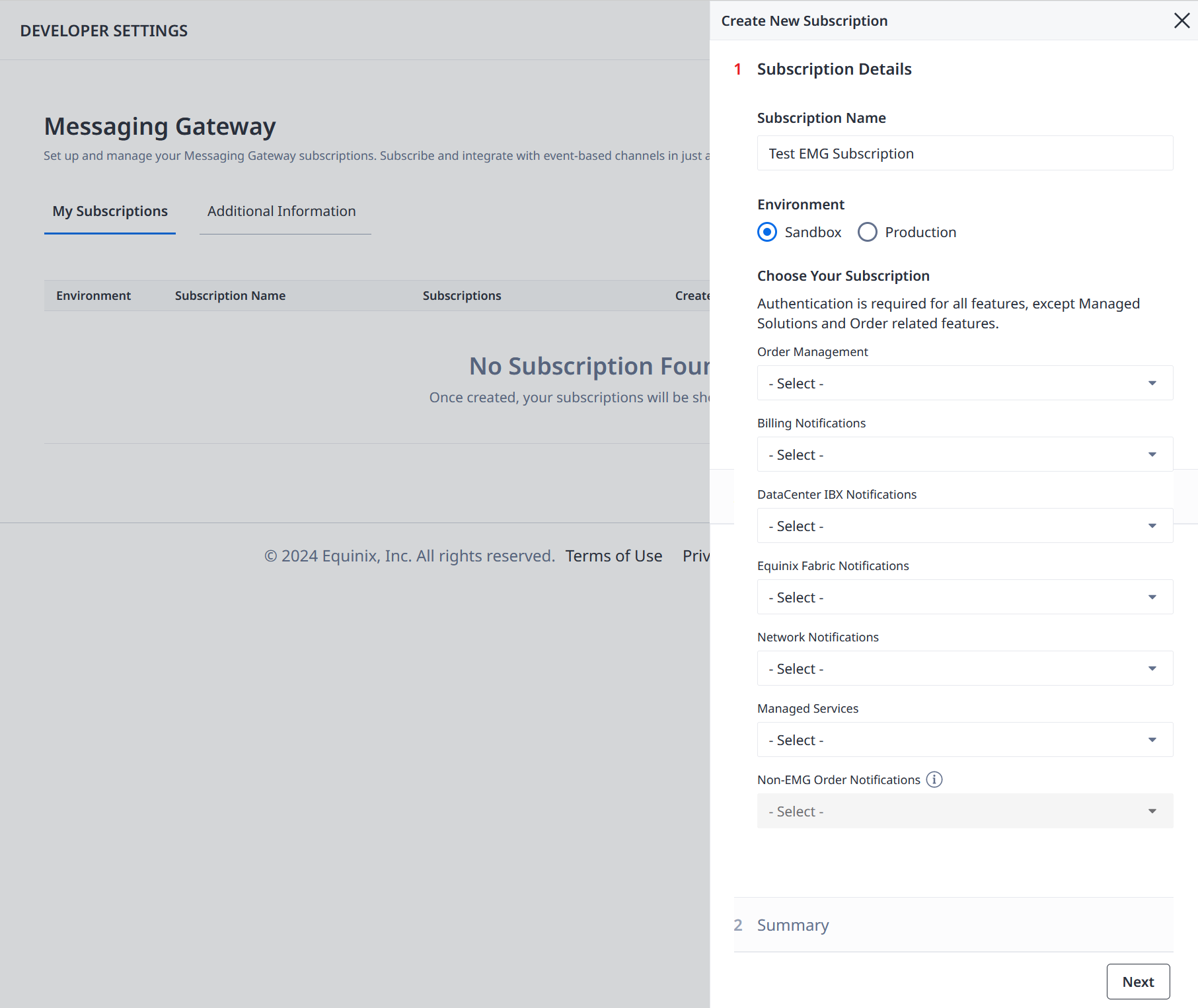
# Permission Required
You may also have products or services you need access to due to the lack of permissions.
Example: Permission Required
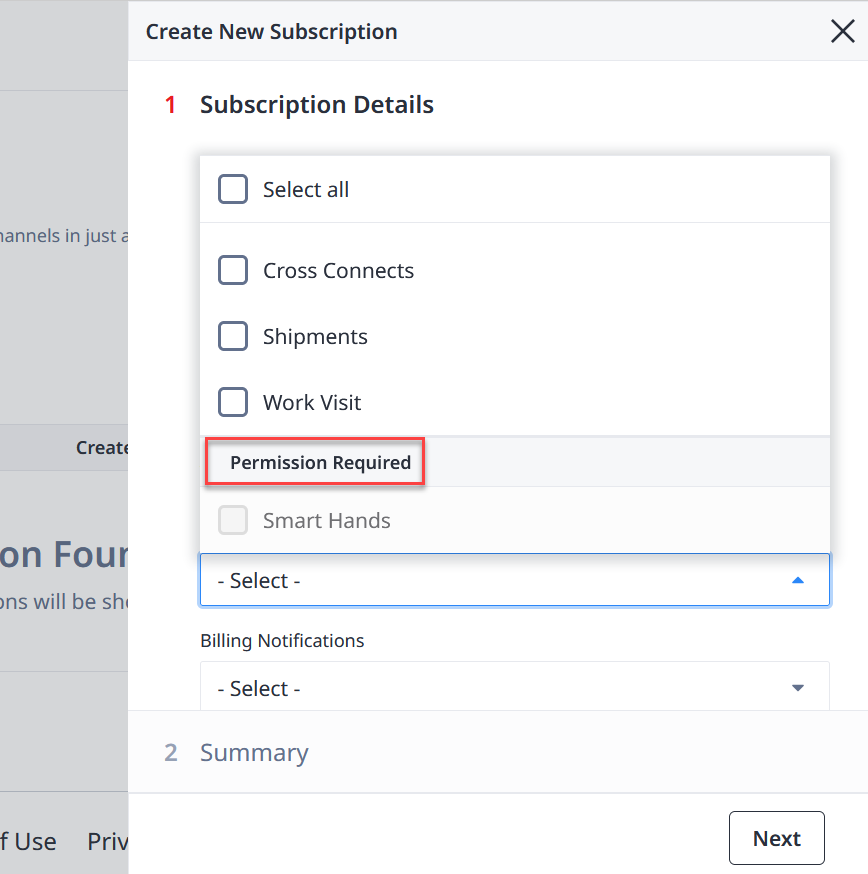
If you are unaware of your user permissions or need access to some Equinix products and services, contact your Primary Administrator.
# Non-EMG Order Notifications
Order Management and Managed Services allow you to receive notifications for orders placed outside of EMG.
After choosing the specific features of Order Management or Managed Services, you can:
- Decide if you want notifications for non-EMG orders:
- Choose Yes if you want to get these notifications.
- The Authentication section is enabled as a second step.
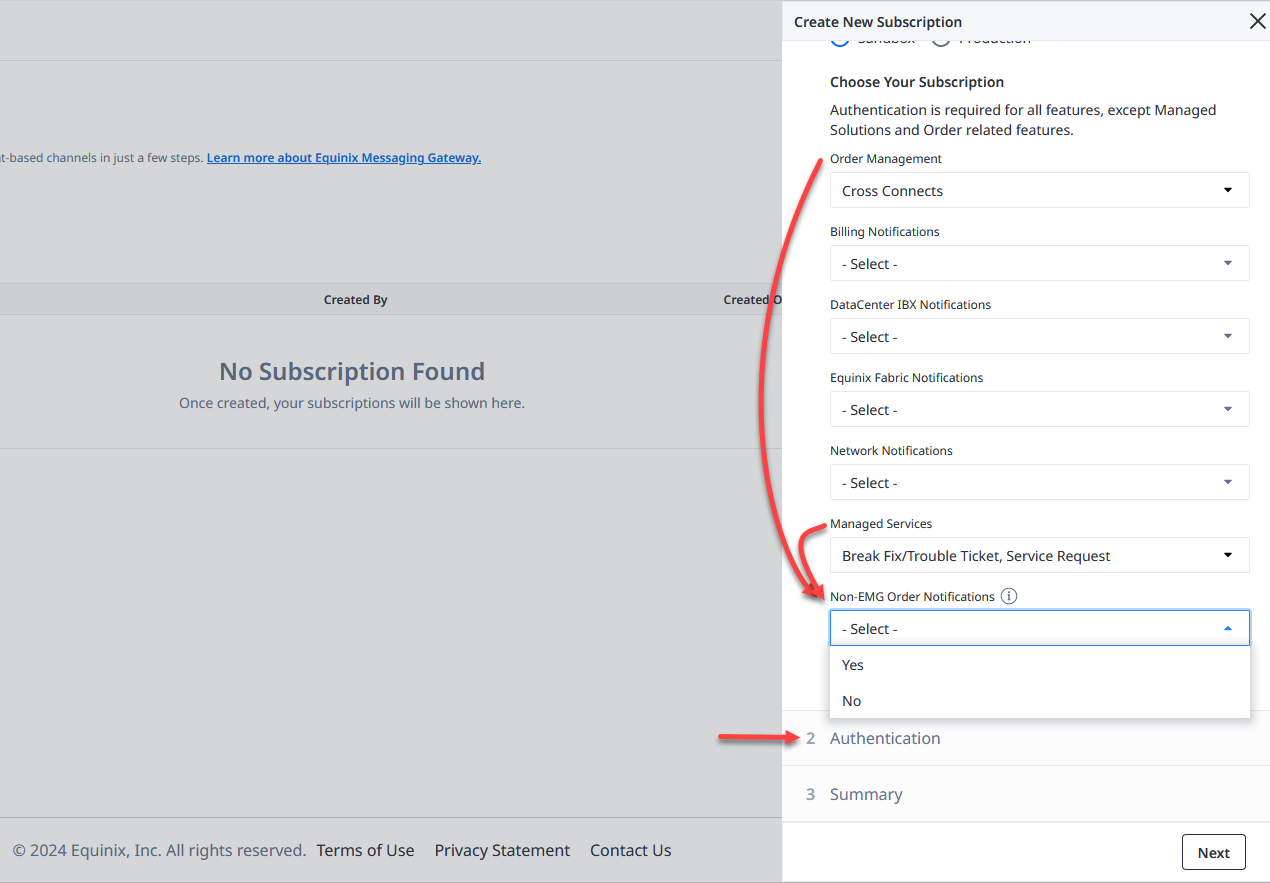
Step 3 - Choose Authentication Method
- Specify Authentication type.
- Click Next to proceed.
EMG offers two types of authentication:
- Access Token
- Signed Certificate
For detailed information, refer to the Access and Authentication resource.
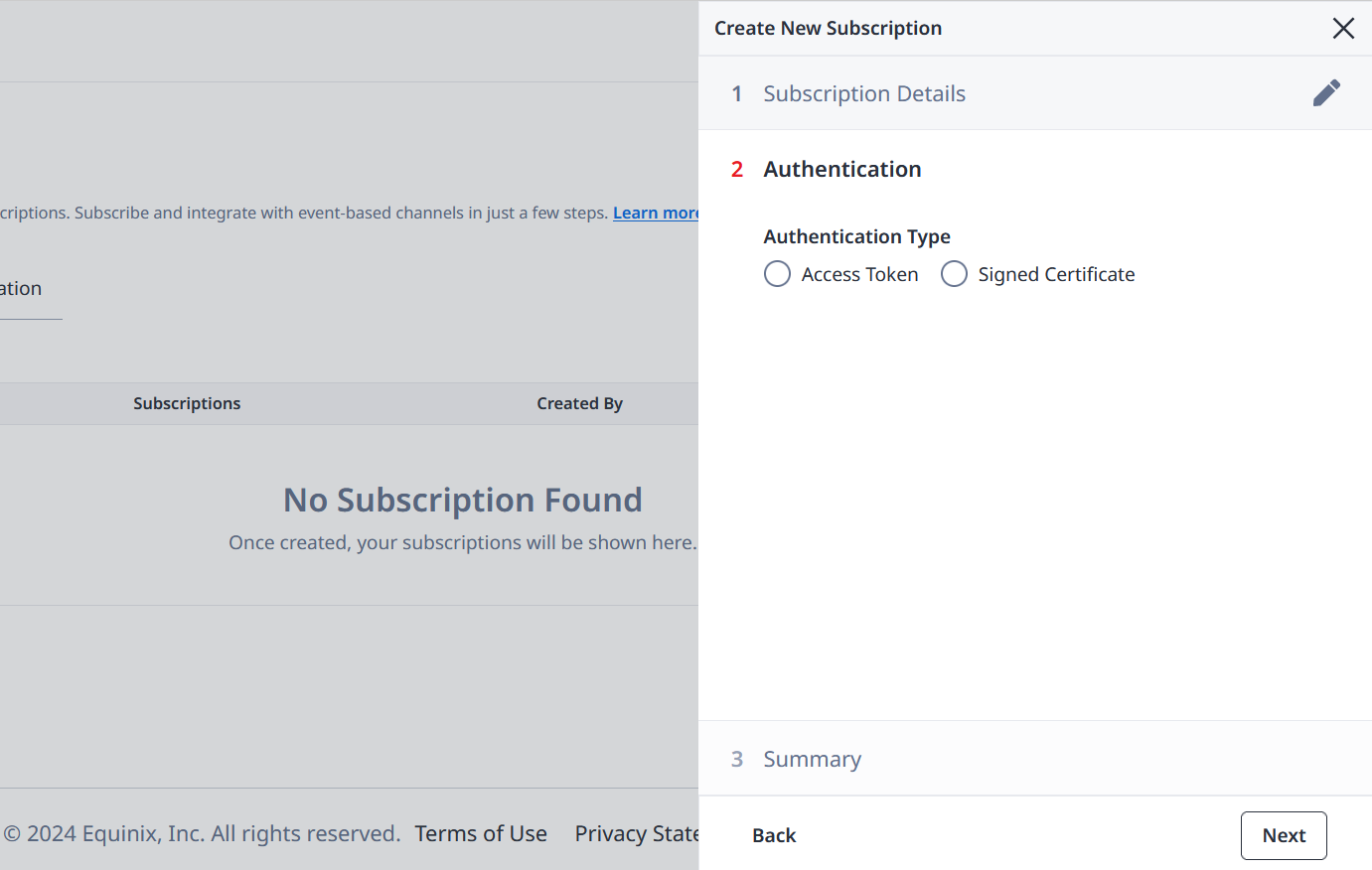
# Access Token Authentication
If you opt for access token authentication, you can use an existing app or create a new one.
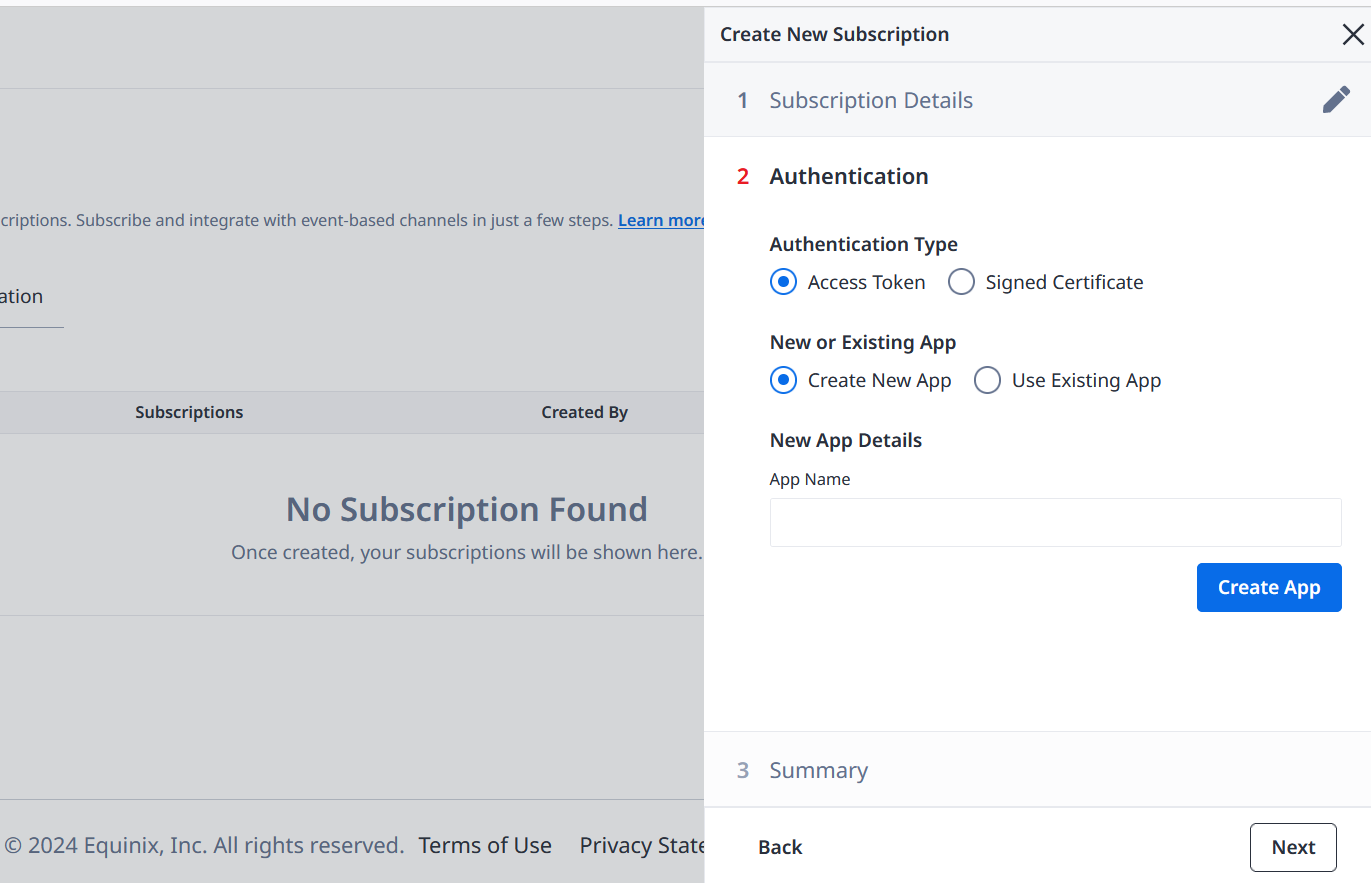
Example: New App Created
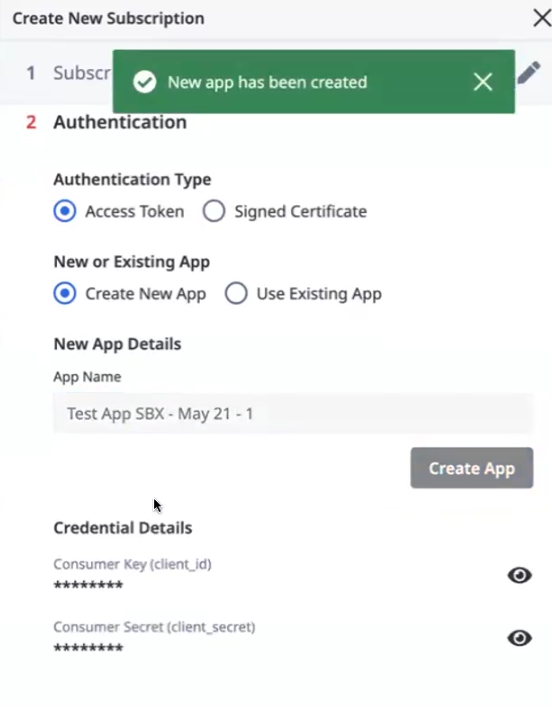
# Certificate-based Authentication
If you opt for certificate-based authentication, you can provide certificate details (primary and secondary public keys).
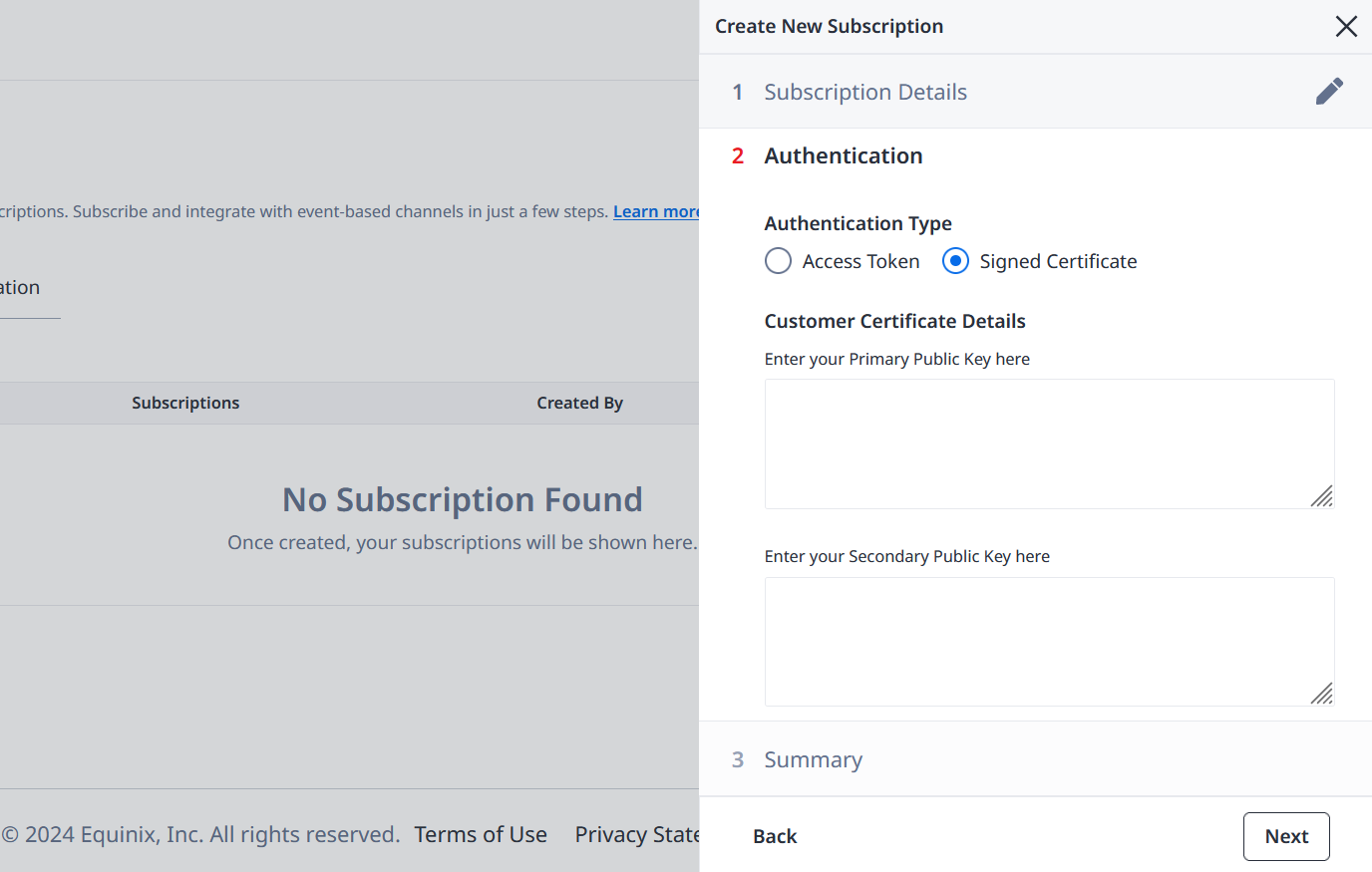
Step 4 - Verify Subscription Summary
# Before Creating Subscription
Check the subscription summary.
Before you create a subscription, you can edit subscription details and authentication. You can also go back to the previous steps.
Example: Subscription Summary
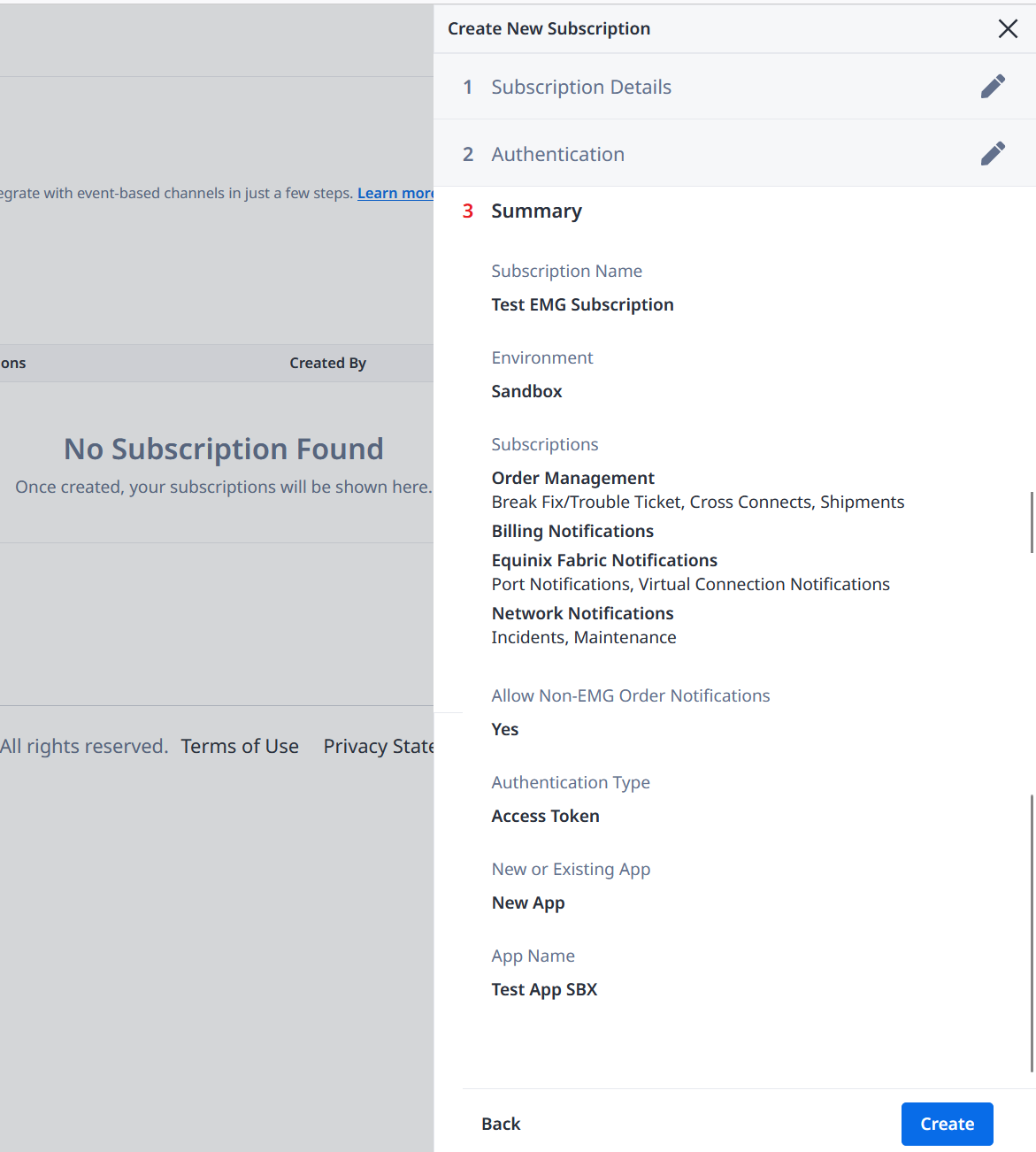
Step 5 - Activate Subscription
Once you verify all data, click Create to create a new subscription.
Example: New Subscription Created
A notification banner is displayed.
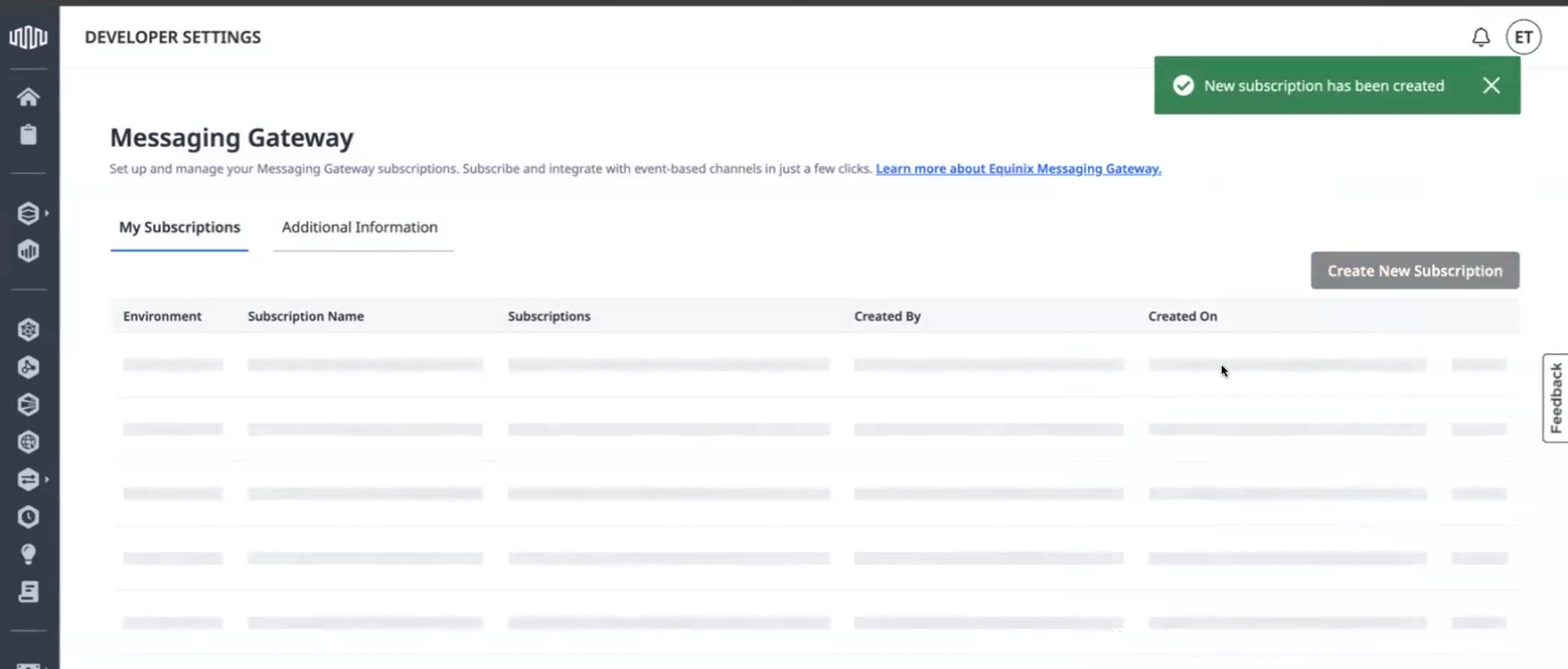
The newly created subscription is listed.
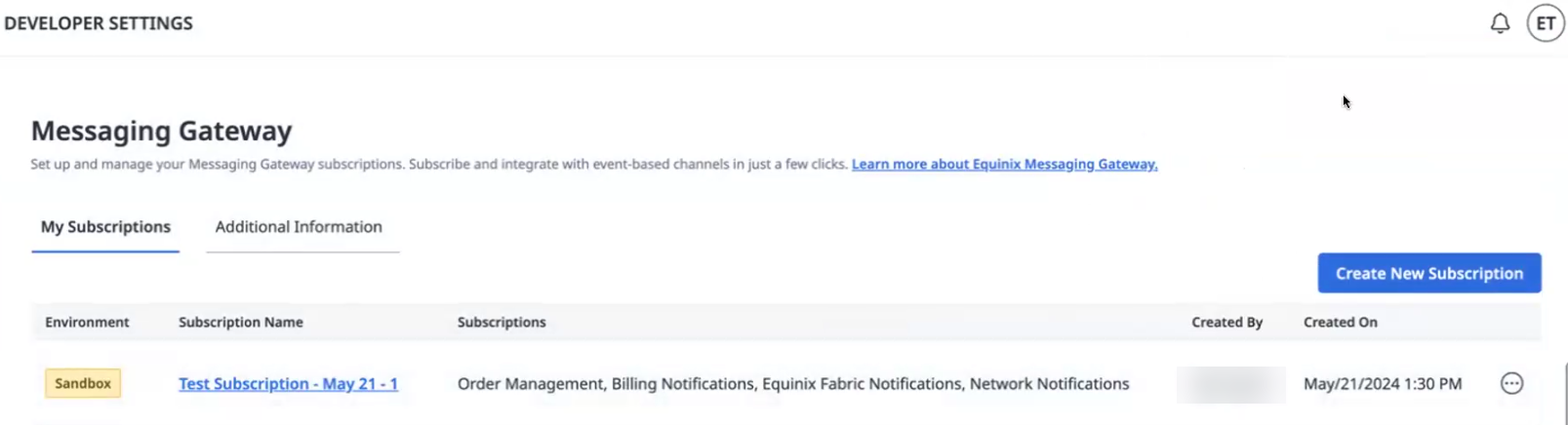
Step 6 - Congratulations on subscribing to EMG!
Congratulations on successfully subscribing to Equinix Messaging Gateway! To get started with EMG, check out our video tutorials and explore the available SDKs.
Now you can access your subscription details, check the configuration, and follow the next steps.
# Subscription Details
Verify subscription details.
Example: Subscription Details
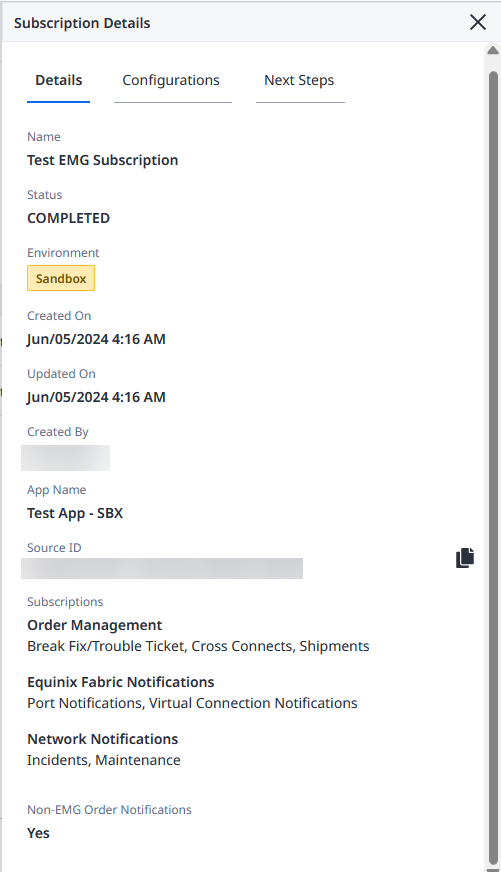
# Subscription Configuration
Check configuration details in YAML format.
Example: Subscription Configuration
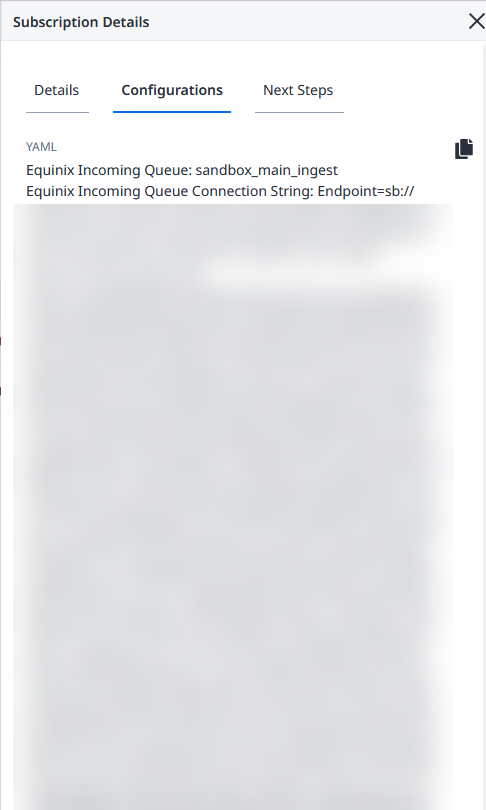
# Next Steps
Follow the next steps.
Example: Subscription Next Steps
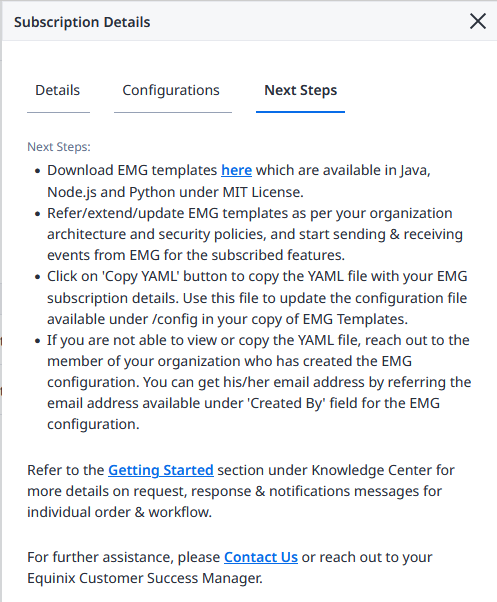
Manage Subscription
You can also manage (edit and delete) your subscription and send test notification.
- Open the Messaging Gateway page.
- Select a subscription.
- Click the menu located on the right side of the subscription.
- Select an action you want to perform.
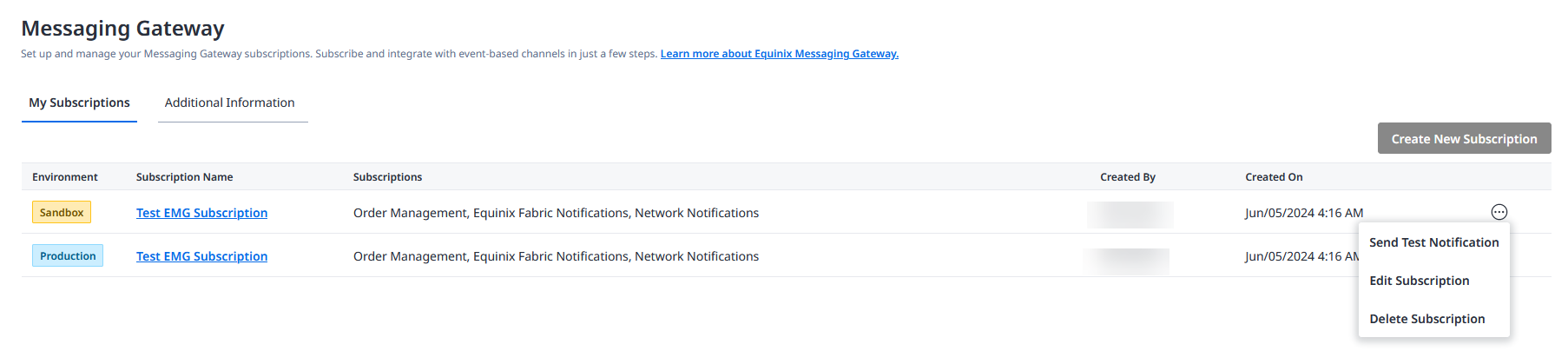
# Send Test Notification
- Specify a feature, sub-feature, and a status for sending test notification.
- Click Send to send a test notification or Cancel to abort.
Example: Send Test Notification
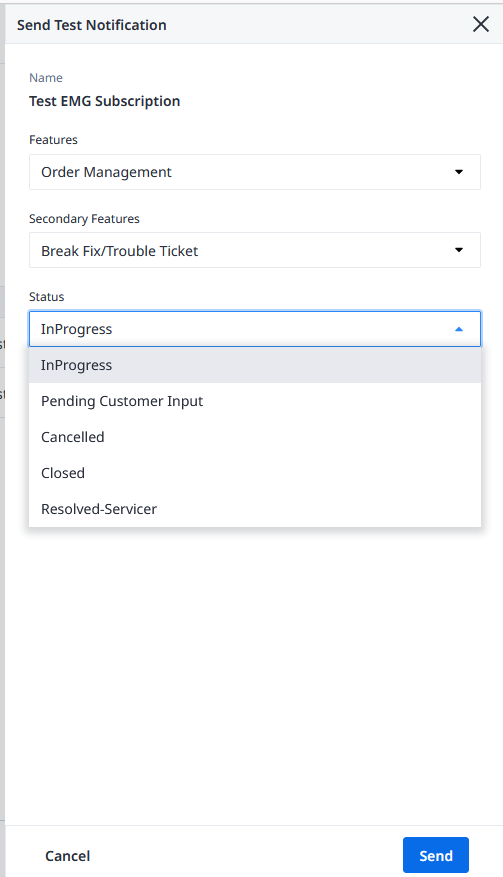
# Edit Subscription
- Edit your subscription data.
- Click Update to save changes or Cancel to abort.
Example: Edit Subscription
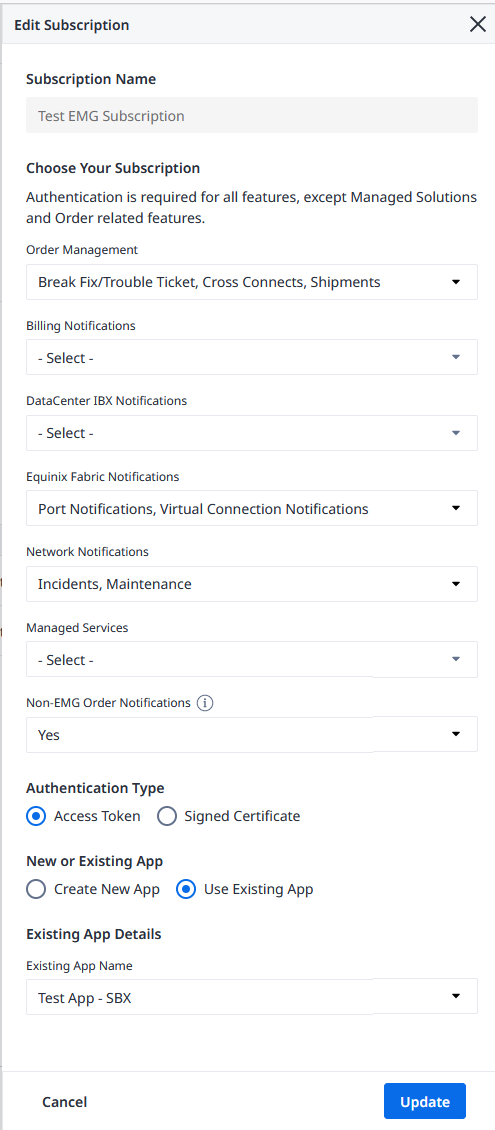
# Delete Subscription
- Make sure you want to remove the subscription from the list permanently.
- Click Delete to remove the subscription or Cancel to abort.
Example: Delete Subscription