Connect to Google Cloud Partner Interconnect
Establish a direct, layer 2 connection to Google Cloud Partner Interconnect to connect your IBX colocated assets to your Google Cloud resources.
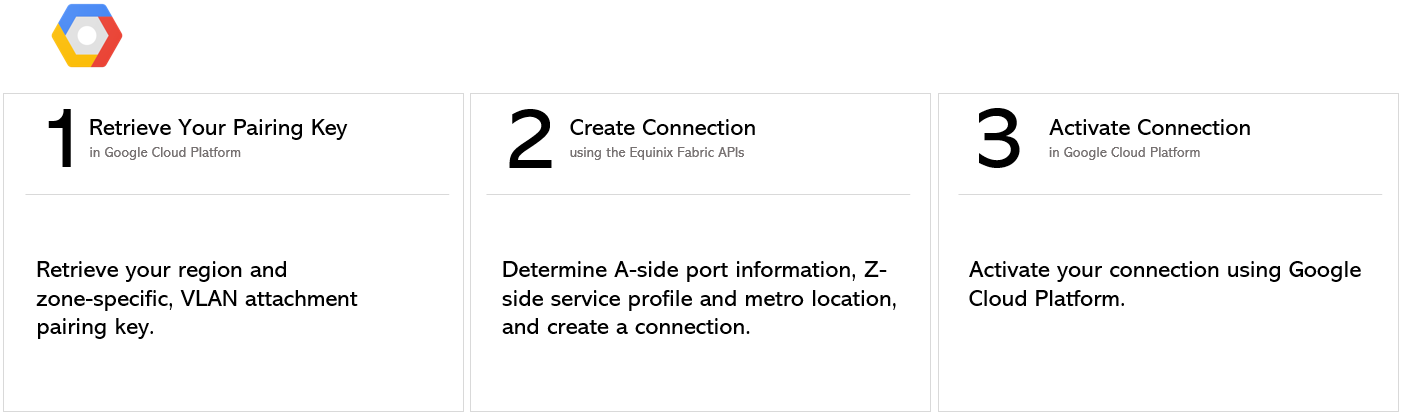
Step 1: Retrieve Your Pairing Key
Log in to Google Cloud Platform and locate a VLAN attachment pairing key that you want to use to establish the connection.
Pairing key is a unique identifier allowing service providers to identify particular VLAN attachments that they can connect to. For example:
2dfcdee7-b6f9-41d0-b98f-639151097693/us-west1/1
The key comprises:
- A random, alphanumeric string (2cfcdcc7-b6f9-41d0-b98f-639151099393)
- Region (us-west1)
- Zone (1)
Ensure to connect to the region and zone indicated in your pairing key when creating a connection. For example, the above pairing key will only work with zone 1 seller/service profile.
Refer to https://cloud.google.com/network-connectivity/docs/interconnect/concepts/terminology#pairingkey for details on pairing keys and other Partner Interconnect terms.
Step 2: Create Connection
1. Authenticate
Submit your user credentials, Client ID, and Client Secret for OAuth2 authentication.
Refer to Generating Client ID and Client Secret under the Getting Access Token section for instructions on how to create client ID and client secret and refer to Requesting Access and Refresh tokens section for instructions on how to call Oauth API to validate and authenticate your credentials.
If you are unaware of your user credentials for Equinix Fabric, contact your local Equinix Service Desk.
2. Determine A-side port information
Retrieve your Equinix Fabric ports information using the Get All Ports API request.
3. Choose Z-side metro location
Use the Get All Metros API request to find all metros where Equinix Fabric is available and determine destination location.
4. Identify service profile
Use the Retrieve Service Profiles API request to search for a specific service profile or use the Get Service Profiles API request to list all available service profiles, and identify the profile you want to connect to.
5. Validate your Authorization Key
Use the Validate Connection Authorization Key API request to verify that your Google can be used to create a connection to the selected service profile in the given metro.
6. Establish connection
Use the POST /fabric/v4/connections API request to create a connection with the pre-determined attributes.
| POST /fabric/v4/connections | |
|---|---|
| Method | POST |
| Endpoint | /fabric/v4/connections |
| Headers | Authorization, Content-Type |
| Path Parameters | Not applicable |
| Query Parameters | Not applicable |
| Body Parameters | type, name, order, bandwidth, redundancy, aSide, zSide, notifications |
Use the Retrieve Pricing API request to retrieve connection price estimate.
Sample curl request - connection to Google Cloud Partner Interconnect from a DOT1Q port
{
"type": "EVPL_VC",
"name": "Conn-1",
"order": {
"purchaseOrderNumber": "1-129105284100"
},
"bandwidth": 1000,
"redundancy": {
"priority: "PRIMARY"
},
"aSide": {
"accessPoint": {
"type": "COLO",
"port": {
"uuid": "a867f685-41b0-1b07-6de0-320a5c00abdd"
},
"linkProtocol": {
"type": "DOT1Q",
"vlanTag": 1001
}
}
},
"zSide": {
"accessPoint": {
"type": "SP",
"profile": {
"uuid": "20d32a80-0d61-4333-bc03-707b591ae2f5"
},
"location": {
"metroCode": "SV"
},
"authenticationKey": "xx-xx-xx",
"sellerRegion": "us-west-1"
}
},
"notifications": [
{
"type": "ALL",
"emails": [
"test@equinix.com",
"test@equinix.com"
]
}
]
}
Sample curl request - connection to Google Cloud Partner Interconnect from a QINQ port
POST 'https://api.equinix.com/fabric/v4/connections'
-H 'content-type: application/json'
-H 'authorization: Bearer qwErtY8zyW1abcdefGHI'
-d '{
"type": "EVPL_VC",
"name": "Conn-1",
"order": {
"purchaseOrderNumber": "1-129105284100"
},
"bandwidth": 1000,
"redundancy": {
"priority: "PRIMARY"
},
"aSide": {
"accessPoint": {
"type": "COLO",
"port": {
"uuid": "a867f685-41b0-1b07-6de0-320a5c00abdd"
},
"linkProtocol": {
"type": "QINQ",
"vlanCTag": 1001,
"vlanSTag": 1002
}
}
},
"zSide": {
"accessPoint": {
"type": "SP",
"profile": {
"uuid": "20d32a80-0d61-4333-bc03-707b591ae2f5"
},
"location": {
"metroCode": "SV"
},
"authenticationKey": "xx-xx-xx",
"sellerRegion": "us-west-1"
}
},
"notifications": [
{
"type": "ALL",
"emails": [
"test@equinix.com",
"test2@equinix.com"
]
}
]
}'
Body parameters
| Parameter | Mandatory | Type | Example values | Applicable values | Description |
|---|---|---|---|---|---|
| type | yes | string | EVPL_VC | EVPL_VC | Connection type. EVPL_VC - Ethernet virtual private line connection type used for tagged layer 2 connections. |
| name | yes | string | Conn-1 | Maximum: 24 characters Allowed characters: alpha-numeric, hyphens ('-') and underscores ('_') | Connection name. |
| order | no | object | - | - | Order details. |
| order.purchaseOrderNumber | no | string | 1-129105284100 | - | Subscriber's purchase order identifier. |
| bandwidth | yes | integer | 1000 | 50 200 500 1000 2000 5000 10000 25000 50000 | Connection bandwidth in Mbps. |
| redundancy | Conditional | object | - | - | Redundancy details. Mandatory for secondary connections. |
| redundancy.group | Conditional | string | m167f685-41b0-1b07-6de0-320a5c00abeu | - | Unique Id of the redundancy group. This is only required for secondary connections. If you are creating a secondary connection, enter the group of the PRIMARY. You can find the group of the primary connection by calling Get Specified Connection or by checking the "group" field in the response you receive when creating primary connection. |
| redundancy.priority | Conditional | string | PRIMARY | PRIMARY SECONDARY | Whether the connection is PRIMARY or SECONDARY. Don't provide a redundancy group for a PRIMARY connection. |
| aSide | yes | object | - | - | Source port definition. |
| aSide.accessPoint | yes | object | - | - | Connection endpoint configuration. |
| accessPoint.type | yes | string | COLO | COLO | Connection endpoint type. Only value applicable is: COLO - Colocation space in an IBX data center. |
| accessPoint.port | yes | object | - | - | Port associated with the connection. |
| port.uuid | yes | string | a867f685-41b0-1b07-6de0-320a5c00abdd | - | Equinix-assigned port identifier. |
| accessPoint.linkProtocol | yes | object | - | - | Link protocol configuration. |
| linkProtocol.type | yes | string | DOT1Q | DOT1Q QINQ | Link protocol type. |
| linkProtocol.vlanTag | yes | integer | 1001 | Range: 2-4094 | DOT1Q protocol VLAN tag. |
| linkProtocol.vlanCTag | yes | integer | 1002 | Range: 2-4094 | QINQ protocol, inner virtual local area network (VLAN) customer frame tag used to identify packets as they traverse trunk lines. |
| linkProtocol.vlanSTag | yes | integer | 1003 | Range: 2-4094 | QINQ protocol, outer virtual local area network (VLAN) service frame tag used to identify packets as they traverse trunk lines. |
| zSide | yes | object | - | - | Connection destinatino definition. |
| zSide.accessPoint | yes | object | - | Connection endpoint configuration. | |
| accessPoint.type | yes | string | SP | SP | Connection endpoint type. SP - Service profile defining connection details. |
| accessPoint.profile | yes | object | - | - | The service profile associated with this access point. |
| profile.uuid | yes | string | 20d32a80-0d61-4333-bc03-707b591ae2f5 | - | Unique identifier assigned to the service profile associated with this access point. |
| location | yes | object | - | - | Attributes associated with the specified asset location. |
| location.metroCode | yes | string | SV | - | Metropolitan area identifier. |
| authenticationKey | yes | string | xx-xx-xx | - | Access point authentication key. |
| sellerRegion | yes | string | us-west-1 | - | Access point seller region. |
| notifications | yes | array[object] | - | - | Subscriber preferences for notification of changes in asset configuration or status. |
| notifications.type | yes | string | ALL | ALL | Notification preferences for a specified asset, such as a service token, port, access point, or profile. |
| notifications.emails | yes | array[string] | ["test@equinix.com"] | Minimum: 1 Maximum: 12 | List of up to 12 recipients. |
If you get “Access Denied” error, contact your local Equinix Service Desk for Equinix Fabric Portal access.
Sample response - connection to Google Cloud Partner Interconnect from a DOT1Q port
{
"href": "https://api.equinix.com/fabric/v4/connections/3a58dd05-f46d-4b1d-a154-2e85c396ea62",
"type": "EVPL_VC",
"uuid": "3a58dd05-f46d-4b1d-a154-2e85c396ea62",
"name": "Conn-1",
"state": "PROVISIONING",
"order": {
"purchaseOrderNumber": "1-129105284100",
"billingTier": "Up to 1 Gbps"
},
"redundancy": {
"group": "b767f685-41b0-1b07-6de0-320a5c00abdd",
"priority": "PRIMARY"
},
"bandwidth": 1000,
"aSide": {
"accessPoint": {
"type": "COLO",
"port": {
"href": "https://api.equinix.com/fabric/v4/ports/a867f685-41b0-1b07-6de0-320a5c00abdd",
"type": "XF_PORT",
"uuid": "a867f685-41b0-1b07-6de0-320a5c00abdd"
},
"linkProtocol": {
"type": "DOT1Q",
"vlanTag": 1001
}
}
},
"zSide": {
"accessPoint": {
"type": "SP",
"profile": {
"href": "https://api.equinix.com/fabric/v4/services/serviceProfiles/20d32a80-0d61-4333-bc03-707b591ae2f5",
"type": "L2_PROFILE",
"uuid": "20d32a80-0d61-4333-bc03-707b591ae2f5"
},
"location": {
"href": "https://api.equinix.com/v4/metros/SV",
"metroCode": "SV",
"region": "AMER"
},
"authenticationKey": "xx-xx-xx",
"sellerRegion": "us-west-1"
}
},
"notifications": [
{
"type": "ALL",
"emails": [
"test@equinix.com",
"test2@equinix.com"
]
}
],
"operation": {
"equinixStatus": "PROVISIONING",
"providerStatus": "PROVISIONING"
},
"changeLog": {
"createdDateTime": "2021-07-15T19:30:29.526Z"
}
}
Response payload body description
Response payload includes configuration parameters defined in the request body. The following table contains descriptions of additional information included in the response payload. For descriptions of the remaining fields, refer to the Body parameters section.
| Parameter | Type | Example values | Description |
|---|---|---|---|
| href | string | https://api.equinix.com/fabric/v4/connections/3a58dd05-f46d-4b1d-a154-2e85c396ea62 | An absolute URL that returns the specified connection. |
| uuid | string | 3a58dd05-f46d-4b1d-a154-2e85c396ea62 | Equinix-assigned connection identifier. |
| state | string | PROVISIONING | Lifecycle stage of a connection. |
| order.billingTier | string | Up to 1 Gbps | Billing tier for connection bandwidth. |
| redundancy | object | Object containing redundancy details. | |
| redundancy.group | string | 7a58dd05-f46d-4b1d-a154-2e85c396ea63 | Unique Id of the redundancy group. |
| redundancy.priority | string | PRIMARY | Whether the connection is PRIMARY or SECONDARY. |
| port.href | string | https://api.equinix.com/fabric/v4/ports/a867f685-41b0-1b07-6de0-320a5c00abdd | An absolute URL that returns the specified port. |
| port.type | string | XF_PORT | Type of port. XF_PORT - Equinix Fabric port used as a Fabric connection endpoint. |
| profile.href | string | https://api.equinix.com/fabric/v4/services/serviceProfiles/20d32a80-0d61-4333-bc03-707b591ae2f5 | An absolute URL that returns the specified service profile. |
| profile.type | string | L2_PROFILE | Service profile type. L2_PROFILE - layer 2 service profile for establishing connections in layer 2 of the OSI networking model. |
| location.href | string | https://api.equinix.com/v4/metros/SV | An absolute URL that returns the specified metro. |
| location.region | string | AMER | Broad geographic area in which a specified Equinix asset is located. |
| accessPoint.operation | object | - | Access point operational data. |
| operation.equinixStatus | string | PROVISIONING | Progress towards provisioning a specified connection. |
| operation.providerStatus | string | PROVISIONING | Provider's progress towards provisioning a specified connection. |
| changeLog | object | - | A permanent record of asset creation, modification, or deletion. |
| changeLog.createdDateTime | string | 2021-07-15T19:30:29.526Z | Connection creation timestamp in the IETF ISO 8601 extended date/time format: YYYY-MM-DDTHH:MM:SS.000+0000 |
Use the Get Specified Connection API request to monitor connection status.
| equinixStatus parameter values | providerStatus attribute values | Google Status | Description |
| PROVISIONING | PROVISIONING |
| Connection request has not been sent to Google yet. |
| PROVISIONED | PENDING_APPROVAL | Waiting for service provider. | Connection waiting for acceptance. |
| PROVISIONED | PROVISIONING | Activation needed -> Border Gateway Protocol (BGP) configuration required. | Connection establishment in progress. |
| PROVISIONED | PROVISIONED | Pending -> availability | Connection accepted by client. |
Step 3: Activate Connection
Activate the virtual connection using Google Cloud Platform.
Refer to https://console.cloud.google.com/ for instructions on how to activate the connection using Google Cloud Platform Console.